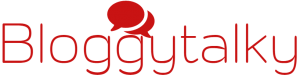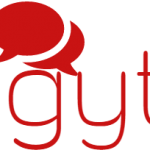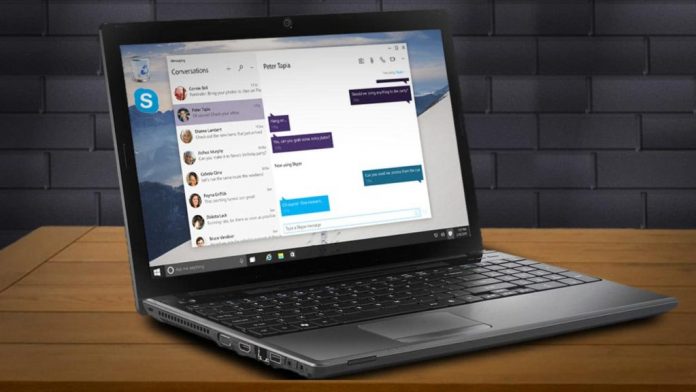Have you heard of iMessage an instant messaging service on Apple devices? It works just like any other messaging devices available online. You can now share images, audio, video, location to anyone who is using iMessage. But what makes it so special in spite of its existing messaging app?
Excited to know what it does? Here is it. Apple has come up with iMessage services in which any iOS could make use of the service regardless of their device. Yes, now it is possible to make use of these services even on iPod and iPad devices which completely make use of Wi-Fi Network.
That is something interesting…Isn’t it?
So what about the other users who are not an iOS user? How would they access iMessage? Let us see in detail, How iMessage on PC and Android devices works.
Let’s get started!!
I would explain you on the very common methods that are used to download iMessage on PC.
Method 1: iMessage for Windows PC (Chrome Remote Desktop):
Let’s learn how to Install and Use Chrome Remote Desktop.
- Use iMessage for Windows PC.
- You need to have Mac with iMessage option and a Windows PC.
- Download Chrome Remote Desktop along with Chrome on both your devices. You can click here to directly Download chrome
- Click the launch app option
- Click OK on your Mac Download Chrome Remote Desktop Host Installer.
- Once downloaded, get it installed on your MAC device.
- NOTE: You must be aware that Chrome Remote Desktop allows you to access the computer through Chrome browser or Chromebook. That is where you can access your files safe and secure.
- Make use of the code to get connected and get started.
Method 2: iMessage on PC- iPadian 2
By this method, You can use iMessage on PC for this you need to install iPadian 2. Follow the steps to install iPadian 2
- Install iPadian 2 on your Windows PC.
- Download iPadian Emulator to your PC. Click here to download iPadian
- Install the downloaded file.
- RUN the emulator
- Launch iPadian 2 Software on your PC
- Find the app using the search bar.
- Download the messaging app and transfer texts.
Method 3: iMyFone D-port:
- Download and RUN iMyFone D-port on your windows computer.
- Click the start option on “Export from iOS device”.
- Choose the file type that you wish to export and click next option
- Now connect your iOS device to your computer.
- Click the scan option to scan your device.
- Once completed the App option will be displayed.
- You can find the files and select your desired one.
- Click the export button.
- The pop-up window appears asking for the desired location on the computer to save the requested files.
Method 4: Bluestacks:
If you wonder that how Bluestack could help you with Windows PC. Then you are under the wrong assumption. Bluestack can help you interact with iMessages on your Windows PC. Now follow these steps.
- Download Bluestacks Android emulator to your device. Click to download Bluestacks
- Install and RUN the software on your windows.
- Look out for iMessage using the search bar.
- Download and install the iMessage.
- Finally, you can start using your iMessages.
Now let us see how to make use of iMessage for Android Device:
PieMessage (Use iMessage for Android):
- AppleScript is used to gather Messages for Android device
- The Java app cluster these messages as scripts
- And finally, the Java App moves them to the messaging app on the Android phone to display and respond to iMessages.
You can have a look at the following video tutorial for a better understanding.
Source: chinesecheeunit
Final Word:
Why do you wait anymore? Now you can make use of these hacks to use your iMessage. Even on your Windows PC and Android device. Now you have the best solution in your hand to kick-start using an iOS app on your device. There is no regret of using these techniques as these are some of the proven and widely used techniques that you can boldly approach.
Make sure that you have enough space on your device or your Windows PC to store your iOS software or emulator. You need to have enough space even for your texts and files that are transferred through this app. If I have missed any of the valuable points then let me know them. You could comment them in the below section.
READ MORE:
- Run your favourite apps on the best Android emulator.
- Best iOS emulator for Android: Needed for Android to run iOS Apps.
- The best 3DS Emulator: Nintendo 3DS emulator with best 10 options.
- Free background check: How to check arrest records.
- How to do free credit score check online?