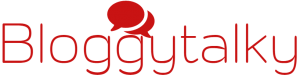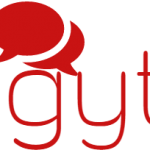You need to know, how to use your keyboard keys to move cursor or pointer when your Mouse stops working or Laptop touchpad is not working, till your mouse or touchpad comes in working condition. To do this let’s know some keyboard keys for navigation, without a mouse and learn how to use keyboard as mouse to enable mouse keys
.
How to use keyboard as mouse: Learn how to move cursor without mouse:
- To Scroll Up and Down Use Arrow keys
- Switch between open windows or programmes Alt + Tab
- Close any open window or programme or tab Alt + F4
- When on Desktop use Tab to switch between taskbar icons
- Open any programme after selecting the icon by Tab and open Use Space or Enter ↵
If we want to do mouse work more precisely with the keyboard, we need to enable mouse keys.
How to use computer without mouse: Enable mouse keys
- Go to control panel to do this, select Start
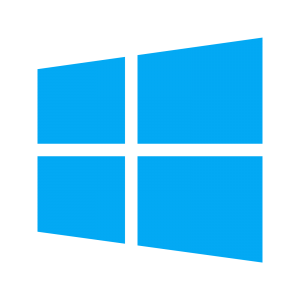 icon on desktop taskbar and press Enter ↵ navigate to control panel with Arrow keys and press Enter ↵
icon on desktop taskbar and press Enter ↵ navigate to control panel with Arrow keys and press Enter ↵
OR
- Press window button
 on keyboard + R and open RUN box type control panel in box and press Enter ↵
on keyboard + R and open RUN box type control panel in box and press Enter ↵ - In control panel scroll to
 Ease of Access Center and open.
Ease of Access Center and open.
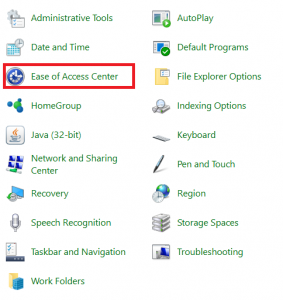
- Navigate to Make the mouse easier to use and Open it under Explore all settings in Ease of Access Center.
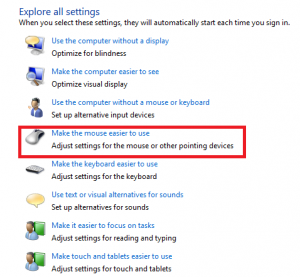
- Click the box Turn on mouse keys to enable mouse keys in windows
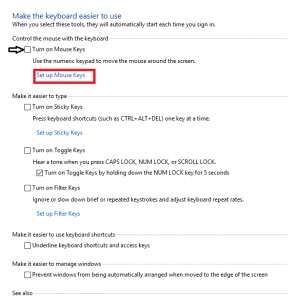
Tips : Mouse keys can also be enabled by pressing keys left Alt + left Shift + NUM
Note: Mouse keys can be used when NUM lock is on by default, so you need to change it under Other settings check Use mouse keys when NUM LOCK is: turn it Off by checking box √ in front of it.
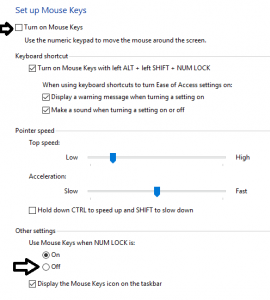
Now as Mouse keys are enabled so we can move the pointer by using the numeric keypad. here are the numeric keypad keys used as mouse hotkeys or mouse keys shortcut to move the cursor and use numeric keypad as a mouse
| Move Cursor | Press Keys |
| Up-left diagonally | 7 |
| Up-right diagonally | 9 |
| Down-right diagonally | 3 |
| Down-left diagonally | 1 |
| Up | 8 |
| Left | 4 |
| Right | 6 |
| Down | 2 |
| Left mouse | Forward slash “/” |
| Right mouse | Minus sign “-“ |
| Select both buttons | Asterisk “✲” |
| Click an item | Left mouse button, point to the item, and press “5” |
| Right-click an item | Right mouse button, point to the item and press “5” |
| Double-click an item | Left mouse button, point to the item and press plus sign “+” |
| Drag | Point to the item and press zero “0” |
| Drop | Point to the drop location and press decimal point “.” |
Now we know how to use computer without mouse using mouse keys we can control mouse with keyboard.
I tried to cover all keys to control and move cursor without mouse but if left anything you can ask me anywhere in the comment box or facebook, twitter and social media. keep reading, keep learning keep following social media links are below
READ MORE:
- How to solve: your computer is low on memory problem.
- Work from home Jobs: 51 Brilliant Ways To Make Money Online
- RSS Feed explained with most popular RSS feeds.
- 10 Best Sites to Watch Free Movies Online.
- How to solve if laptop keyboard not working?