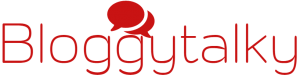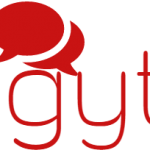Some of the common laptop keyboard problems could be: The laptop keyboard not working, keyboard keys not working, or laptop keyboard locked -get all fixed now !!
While using a laptop, you might face some problems with your keyboard. Has this happened to you? when you using laptop’s keyboard to do some work and suddenly faced weird function of keyboard? If laptop keyboard not working in a proper manner, then you need to troubleshoot it. It is the worst feeling you get when a keyboard is not working in a proper manner. There are many reasons for it, maybe keyboard problem, drivers problems etc. In this article, you will get the answers to following:
- Why is my keyboard not working?
- Some keys in keyboard stopped working.
- Wrong characters are typed instead of the right ones.
- Laptop keyboard locked and keyboard not typing.

All these problems might occur due to some following reasons:
- Frozen system or system hanged.
- Accidentally keyboard disabled.
- Drivers need to reinstall or update.
- Due to dust or any stuff that turns keyboard’s key to stuck.
- System files might get corrupted.
- The keyboard itself is faulty.
Now, first of all, you need keyboard functioning to solve these issues because without not working keyboard you can’t type anything so we use an alternate method to use the keyboard keys. Below-mentioned methods will also help you in completing your pending urgent work.
- Use the on-screen keyboard to type temporarily if you have any.
- Use external USB port keyboard which will help you now, when your laptop keyboard not working.
Now apply these fixes to troubleshoot keyboard problems:
Fix 1: Reboot laptop or remove and re-insert your battery-
Sometimes your laptop gets hanged or frozen and everything freezes so it also ends up in Keyboard and Touchpad not working a solution to this kind of problem is to REBOOT Laptop. If you are not able to do this because both touchpad and keyboard are not working then remove the battery and wait a minute, replace or reinsert the battery, and restart the laptop. In many cases, turning the laptop off and on again may lead to solving the problem.
Fix 2: Enable keyboard if you disabled it accidentally-
If you accidentally disabled keyboard or keyboard disabled due to some software up-dation, this too leads the keyboard problem. To get out of this trouble there are few possible solutions given below:
- Go to Control Panel>> Ease of Access>> Ease of Access Center here click Change how your keyboard works uncheck
√the box in front of Turn on filter keys. - Use External USB keyboard plug in and wait for 1 min. and plug out.
- Go to the Start menu and click Control panel. Click Device Manager in the Control panel, Now double-click Keyboard in Device Manager. The Keyboards entry expands to display your existing Keyboard. Right-click the Keyboard you use and click Uninstall. Restart the computer, your computer detects the keyboard and re-install the device drivers and the keyboard will be enabled automatically.
Fix 3: Reinstall Drivers-
To reinstall the keyboard drivers you need to go to Device Manager follow the steps:
- Go to the control panel
- Click hardware and sound or click Device manager directly in windows 10 under All Control Panel Items.
- Click and expand Keyboards right click Standard PS/2 Keyboard
- Click Update drivers.
- Click Search automatically for updated driver software.
- Update drivers here and Re-boot laptop and now you will find your laptop touchpad working perfectly.
If the keyboard is not working at all, you can try downloading and installing the latest keyboard software from the manufacturer’s website like for HP click here HP keyboard/mouse drivers.
Fix 4: Any key might be stuck or jammed check it-
If the keys are not working correctly, ensure that your keyboard is clean and free of dust, grime or any other unwanted stuff. Turn it upside down to let anything clinging to the keys fall out. If you have spilled any liquid on your keyboard, immediately turn it upside down so that the liquid drains out. Dry out the keyboard completely before using it. Sometimes keyboard’s one key stuck and due to that key which is pressed permanently, when we will press any key keyboard will not work. Most manufacturers have a diagnostic program to test key response, and you can run that to test the functionality.
Note: Sometimes keys in keyboard stops working when keyboard short-circuits due to water or any fluid goes to its circuit in this case you need to replace it.

Fix 5: Use USB supported external keyboard-
If the problem still continues then use an external USB keyboard. When you will connect it to your PC or laptop, your main keyboard will start working properly and if that not start working and USB keyboard works properly then comment below I will suggest you another solution for it.
Fix 6: Broken connection-
Every keyboard is connected to laptop motherboard only then it works properly. Sometimes keyboard stops working when this connection is broken from the motherboard. To solve this issue you need to check the ribbon cable which connects laptop’s keyboard to its motherboard. If it’s broken then you need to connect it back. just open outer part and connect ribbon cable below the keyboard to the motherboard.
Fix 7: Victim of virus-
When laptop become a victim of the virus, it starts hanging or virus infected your main files or driver which sometimes lead to keyboard related problems. Your laptop keyboard not working because a virus deleted them, Scan your laptop to know if your laptop is infected or not with a virus. Now hopefully you might have got your laptop keyboard working …still not ?? …oh !! let’s move to the final solution then.
Fix 8: System Restore-
If all above-mentioned solutions didn’t work for you then we have only one more solution left and that is system restore to the previous best working condition. This solution will definitely help you in coming out this keyboard not working issue.
Fix 9: Keyboard is faulty-
System restore works in almost all internally caused issues if this last solution also not working with your laptop then certainly the problem is with the keyboard. It could be defective and you might need to contact the manufacturer service center. If you are in the warranty period, you can exchange your defective keyboard with a new one free of cost. Using a computer without a keyboard is not possible and you need it to work correctly to get your work done.
Thanks for reading, pardon if omissions. Join us on social media platform to get daily updates, please like and subscribe.
READ MORE:
- Work from home Jobs: 51 Brilliant Ways To Make Money Online.
- How to solve laptop touchpad not working problem.
- Your computer is running on low memory? Troubleshoot Now !!
- Integrate forum plugins in your website suggested the best Plugins.